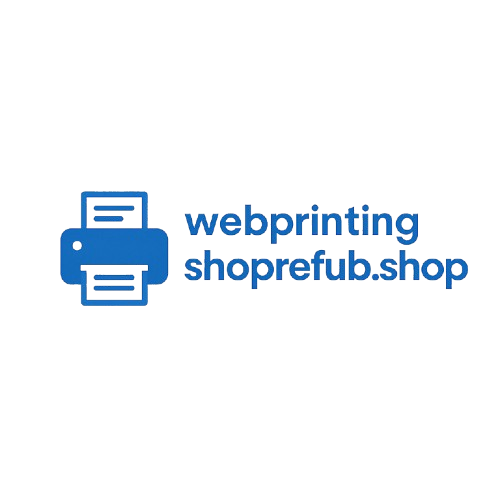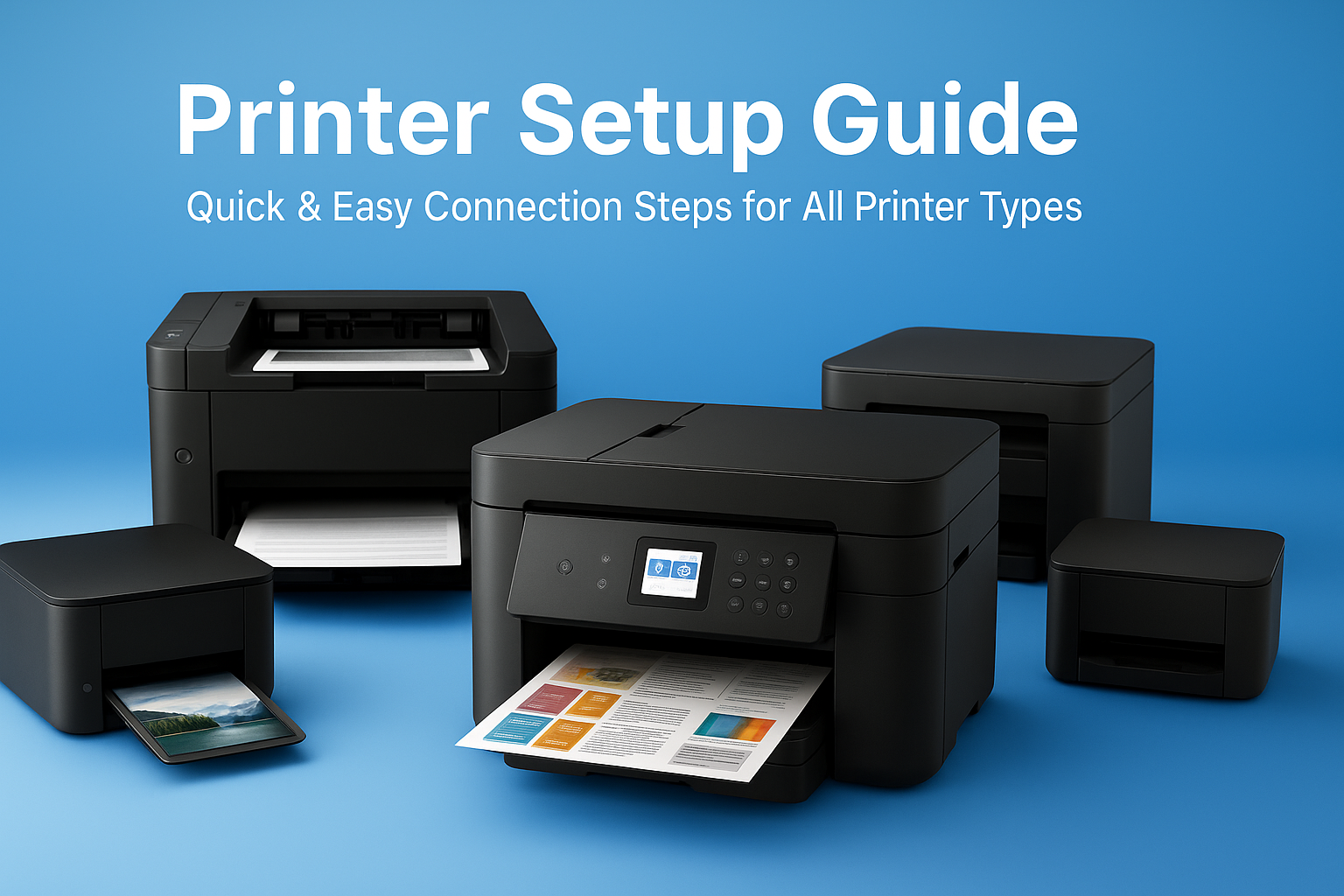Printer Setup Guide — Quick Start & Full Instructions
Step-by-step setup for wireless (Wi-Fi), wired (USB/Ethernet), mobile printing, and multi-device sharing. Works for most refurbished and compatible printers.
Quick Setup — (5 minute) checklist
- Unbox and connect power, press the power button.
- Load paper and install cartridges if required.
- Connect to Wi-Fi (or plug USB/Ethernet for wired setup).
- Add the printer on your device: Settings → Printers & Scanners → Add Printer.
- Print a test page to confirm operation.
Wireless (Wi-Fi) Setup — Step by step
Use this method to connect printers to your home or office wireless network so multiple devices can print.
- Turn on the printer and open Network / Wireless settings on the printer panel.
- Choose the Wi-Fi network (SSID) and enter the password (WPA2/PSK recommended).
- If available, use WPS push-button pairing (router + printer) — only if you trust the network.
- On your computer or phone, add the printer from system settings or the manufacturer app.
- Print a test page and confirm scanning or mobile print features.
Wired Setup (USB / Ethernet)
Wired connections are stable and often quicker for offices.
- Connect with a USB cable to a single computer, or use Ethernet for a networked printer.
- Allow the operating system to detect the device; add via Printers & Scanners.
- Install any recommended official drivers or follow the in-OS prompts (link to official resources on product pages).
Mobile Printing (iOS/Android)
- For iOS: use AirPrint-compatible printers — select Print from the Share menu.
- For Android: use manufacturer app or Mopria/Google Cloud Print (if supported) — install official app from store.
- Ensure phone and printer are on same Wi-Fi for direct local printing.
Extra Tips & Best Practices
- Place printer near router during setup to avoid weak signals.
- Keep firmware updated using official manufacturer pages (we link to these on the product pages).
- Use quality cartridges & recommended paper for best results.