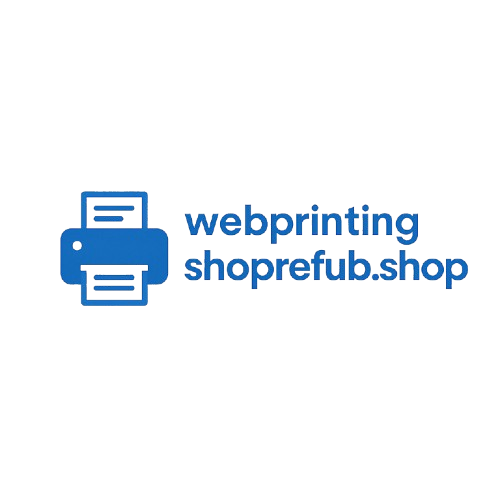Wireless Connection Tips — Get a Stable Printer Connection
Improve Wi-Fi stability, reduce offline events, and troubleshoot intermittent printing issues.
Placement & Signal
Place the printer within close range of the router during setup. Avoid metal obstructions and large appliances that block signal.
2. Use 2.4GHz for Compatibility
Many printers work better on 2.4GHz networks. If your router is dual-band, try the 2.4GHz SSID for setup and printing.
3. IP Address & Static Lease
Reserve a static IP or DHCP reservation on the router for your printer to avoid frequent re-detection by devices.
4. Firmware & Router Settings
Keep firmware updated on printers and routers. Disable AP isolation and ensure the guest network isn't used for printers if you want device sharing.
Quick Fixes When Printer Keeps Dropping
- Restart router and printer (power cycle) — often resolves temporary issues.
- Re-enter Wi-Fi password on the printer if the router password changed.
- Reduce network congestion (limit heavy streaming during initial setup).